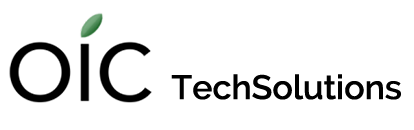The external USB drive that sits in a drawer is not protecting your data. If you don’t connect it to your computer and confirm that Time Machine has completed its backup, you have NO backups. And, when your computer hard drive fails or your laptop is stolen, the drive in the drawer will be of no help in recovering precious files.
What is on the hard drive of your personal computer?

What about the contents of your business computer?

The first time you lose everything on a failed hard drive, you realize the importance—even if it is just once a week or month—of making a backup of some sort, and, Time Machine makes it incredibly simple to make these backups. Get it set up, get some tips on how to monitor it and confirm that it is working and you’re done.
Now that that is out of the way, let’s address the precious few of you who feel that a single point of backup is not enough. You are correct! When discussing backups with clients, I like to mention the ‘catastrophic’ failure. We have you on a reliable backup regimen: You keep your USB drive connected whenever you are at home, or you have a Time Capsule taking care of all of that in the background and Time Machine is working correctly. You think you are off the hook. To this I ask, what happens if your home (or business) is burglarized and they take not only the computer, but also the external drive? What if there is a fire and everything is destroyed? For these scenarios, you may require two forms of backup with one of them off-site.
There are plenty of cloud -based backup options out there such as Backblaze. Clicking on the bolded word will take you to their website where you will see how stupidly affordable cloud storage of your entire hard drive can be. Why wouldn’t you do it?
Many of you already use Dropbox to easily transfer files between your devices and multiple computers. You can use this as a backup for critical files simply by copying a file into your Dropbox folder. This puts it in the cloud away from your local computer, safe in case of a catastrophic loss. Conversely, of course, moving a file out of Dropbox to your computer removes it from the cloud, and deleting it from Dropbox deletes it completely if you haven’t made a copy of it elsewhere.
I tell clients that they can ‘back up’ small files by emailing them as attachments to themselves. Even if they were to delete the email that they receive from themselves, it will still be in the SENT folder with the attachment!
I started this article with the admonition that Apple has made it incredible easy to keep your Mac backed up using Time Machine. I will finish with another easy backup option for certain data. Make sure you have iCloud configured to save your notes, reminders, Calendars, emails, and contact lists. You can afford to lose music, movies, and TV shows. Unless you happen to possess the only known recording of William Hung’s lost third album, these can always be downloaded again. Your photos, contacts, and emails on the other hand are irreplaceable.