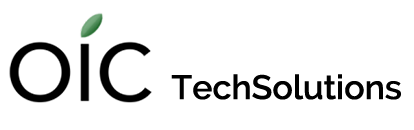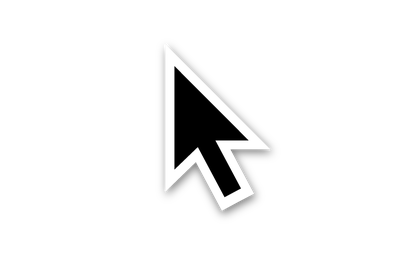When you move the mouse, (or your finger on the trackpad), you control a cursor on the screen. This is how you interact with your computer. Understanding the six common cursor types described below should improve your confidence in file-management and navigation.
Let’s start with the common standard cursor or arrow pointer:
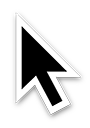
This cursor is universal such that you shouldn’t even notice it is there. Move your mouse right now and notice how it stays a black arrow until it is over something that has a special function. With this cursor, you can click on the names of items to change them or click and hold these items to move them. You can also minimize, maximize, or close this window by hovering over the top left corner. Don’t go!
Next, we have text select or the I-beam:
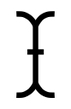
In Pages or Word, or anywhere else you can enter or select text, hovering over said text will change the cursor to this cursor. Clicking and holding the mouse button within the text and then dragging will selects a word, a row, or rows of text that you can delete, type over, copy, or make bold or italic, etc.
The third icon occurs when OS X is ‘thinking’:
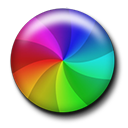
It means busy or in progress but is commonly known as the spinning beachball. Occasional sightings of this cursor are harmless, and may be considered normal. Actions such as opening that massive iMovie project you have been crafting for six months (I hope you have been keeping up with your backups!), or when you first start Photoshop with all those fancy plugins may predictably cause your computer to pause. These are nothing to worry about. However, if you notice the beachball appearing more often than usual, or sticking around for longer than usual, preventing you from clicking until it is done, or appearing during actions that it didn’t used to appear with before, your computer might be trying to tell you something. What it indicates may range from there being:
• Not enough memory (RAM) available. RAM is where open files and applications are stored. RAM is emptied when you quit out of those files or applications or when you shut down or restart the computer. Quit the programs you are not using or restart your computer.
• Not enough hard drive space available. Your hard drive is where everything on your computer: the operating system, your applications, and your personal files are stored. If it approaches being full, the operating system struggles to find space to. . . operate. Running with a full hard drive is dangerous because it stresses out the operating system which stresses out the hard drive. The slower machine may stress you out as well! Clear out some space by trashing old versions of application installers you’ve been keeping in your Downloads folder. Trash those movies you watched a year ago and hated, but that are still taking up precious space on your hard drive. Empty your trash!
We find that the largest amounts of data are in our customers’ iPhoto, iTunes, and movie libraries. If these are personal (and therefore, precious) files that cannot be deleted, other things have to go. Otherwise, it might be time to upgrade your hard drive to a larger capacity.
• A failing hard drive! This is where something like the oic TechCare Health Monitor comes in handy. This tiny app warns us that you have a failing hard drive so that we can contact you to discuss solutions before a catastrophic failure results in the loss of all your data. Again, have you been good with your backups?
• A variety of other issues. If you have ruled out the above and are still experience a slow down of your machine, even if the beachball isn’t present, this might still indicate some sort of hardware failure. We can diagnose your computer to see what is going on.
The hand or link pointer appears when you hover over a clickable url (or link):

Place the cursor over the link in the previous sentence but don’t click it! It’s dangerous. (No, not really).
This one clearly indicates that you are in a ghost-free zone:
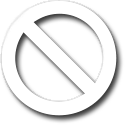
Yes, well, actually, the intent is the same. The unavailable or prohibited pointer means that you cannot complete that action (usually when moving or copying a file or folder from one place to another). Keep an eye out for this one the SECOND time you try to move something if the first attempt failed. The action cannot be completed for a variety of reasons and is usually because you are trying to do something that may be dangerous to the operating system (such as removing an essential file) or that may endanger your personal files. This cursor could also appear when you have permissions problems.
Lastly, we have somewhat the opposite of the above cursor:
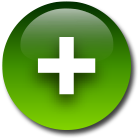
Make a copy or the copy pointer is exactly that. When dragging something to another location, keep an eye on the cursor before you let go. The standard arrow at the top of this article, means you are MOVING the item to the new location, which is sometimes desirable and sometimes not. This cursor, the green plus sign, means you are about to make a copy of the item, leaving the original in its place. The copying action begins as soon as you ‘unclick’. If this is not what you intended or if the thought of letting go of the mouse button terrifies you, keep your finger on the mouse and hit the [esc] key on your keyboard to cancel any actions that are in progress.
Worried that your hard drive is full or failing? Contact us.