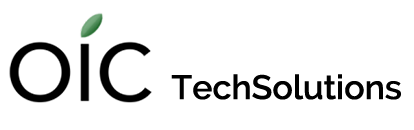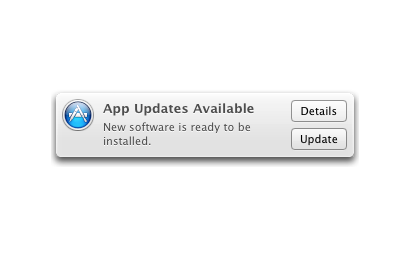Are you allergic to software updates?
If so, Apple has made it super convenient to treat the problem. There are several ways you will know that updates are available:
- A notification will pop up
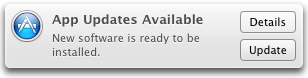
Details opens the App Store, showing all available updates.
- A number, showing the amount of available updates, will appear over the App Store icon in the dock. Clicking it and then selecting Updates in the app store will show you what is available to install.

- You can select Software Update under the Apple Menu in the top left corner of your screen.
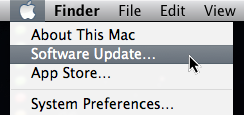
Selecting App Store... from the above menu and selecting Updates will also begin a search.
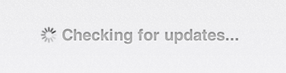
Available updates will appear in the main window. You can update them individually by selecting UPDATE next to each one, or all at once by selecting UPDATE ALL. You may need to type in your administrator password.
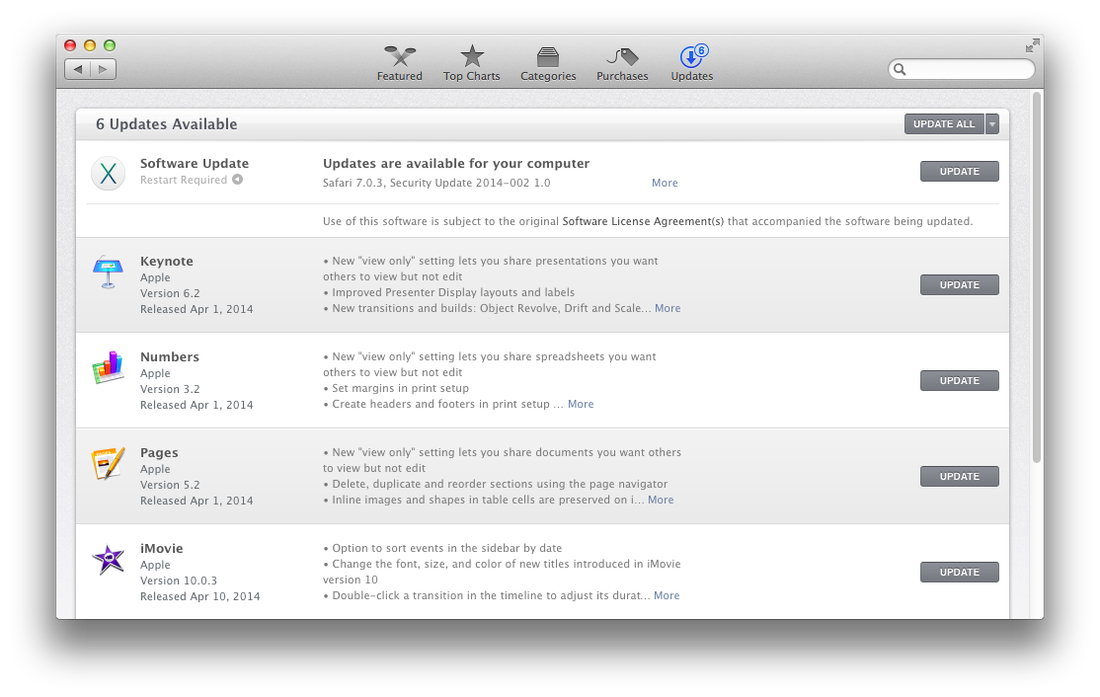
To change how Software Update checks for updates, open System Preferences from the dock or from the Apple Menu and select Software Update.
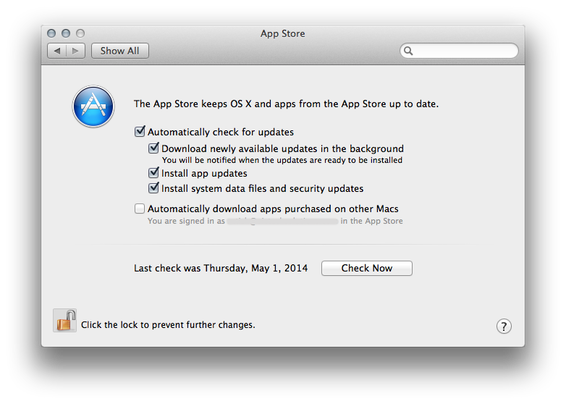
Automatically check for updates is exactly what it says. You should leave this option checked.
Download newly available updates in the background saves you time when you finally want to install the updates. If you prefer things not to download while you are working, uncheck this. Now, they will download only you do install them.
Install App updates installs updates to any apps you have downloaded from the app store.
Install system data files and security updates installs system patches and critical security files and should not be unchecked.